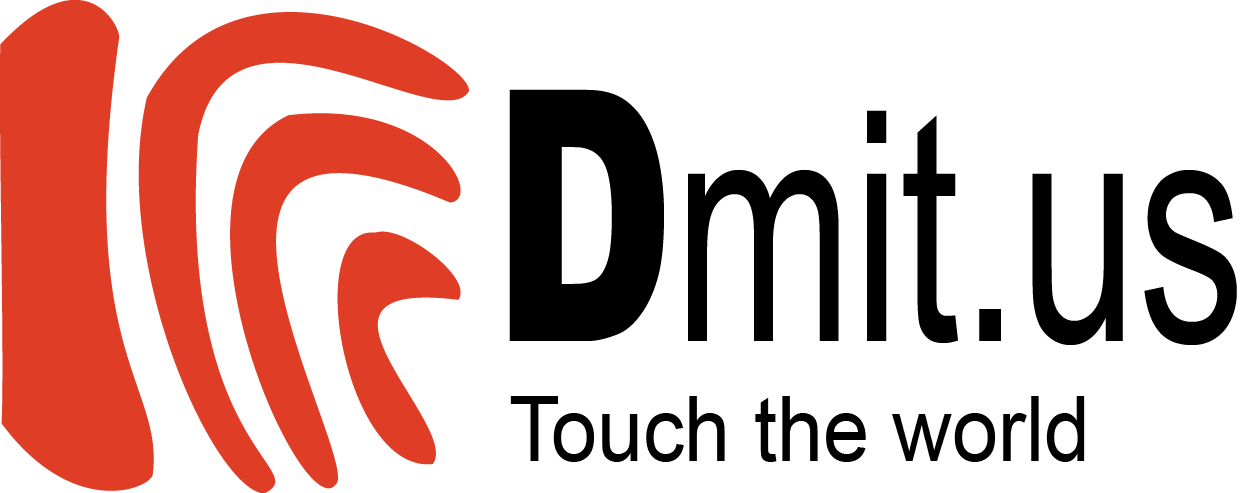Let’s start to explore DMIT.US Software.
On main interface, options will be showed:
- FINGERPRINT: Scan fingerprints and manage information
- REPORT: Export reports
Click “REPORT” after scanning fingerprints and analyzing them to export reports.
- LICENSE: Manage and check software copyright
- HELP: Support and provide manual.
How to scan fingerprints and manage information
On software interface, click“FINGERPRINT”. A dialog box appears with following options:
+ New: Add new customers’ information
+ Edit information: Edit and delete customers’ information in case it is filled incorrectly.
+ Scan Fingerprint: scan customers’ fingerprints
+ Fingerprint Classification: analyze fingerprints after they are scanned
+ Import File: importfile which contains fingerprints
+ Export File: exportfile which contains fingerprints
Here is how we fulfill the full process
- Click“New”to add customer’s information
- Enter full information into fields: User name/Birthday/Sex/Email/Phone/Address.
- Save
For example: Customer namedThomas Edison
User name: Thomas Edison
Birthday: 05/03/1995
Sex: Male
Email: [email protected]
Phone: +44 7700 900 xxx
Address: 22 Baker Street, London, United Kingdom
Thenclick “Save”.
To scan customer’s fingerprints, we should first enter his name before clicking “Scan Fingerprint”.
Click “Scan” to start scanning fingerprints:
– The order of scanning is from left to right hand and from thumb to pinky.
– L1 to L5 stand for fingers on left hand, in which L1 is for thumb and so on. It’s the same to right hand with R1 to R5.
– Click “Enter”to save fingerprints.
– Each fingerprint should be collected from three angels: left, middle and right. Be sure that when collecting right and left samples, Core & Delta points are included
– Fingerprints could be edited by clicking on the box you want to edit.
Once 10 fingerprints are scanned, software will say “Completed”.
Click “Export File” to get the fingerprint reports to examine and analyze (zoom out or in if needed).
Analyze fingerprints and Export reports
On main screen of DMIT.US software, click “FINGERPRINT” ->Choose the customer, for example Mr.Thomas Edison, then click“Fingerprint Classification”.
It is said that you should be a professional to analyze customers’ fingerprints. Do not afraid if you are not because we are available and willing to help you with providing accurate reports that meet standard.
It is extremely vital to clarify exactly which strain the fingerprint is and Ridge Count (stripline between Core and Delta). In case it is Whorl strain, there are two Deltas, select the number of stripline between Core and Delta which is lower. In other way, the distance between Core and Delta is the shortest.
For example:L1 (thumb of left hand)is classified into Whorl Composite (WC) strain and the nearest distance from Delta to Core is 13 striplines,then“Save”.
Do the same to other fingerprints.
Export report after scanning fingerprints and classifying them.
Back to main interface of DMIT.US software, click“REPORT”/choose the customer’s name/Click“Export Report”and save.
Once getting fingerprint reports, do examine, analyze carefully the data and provide final information to customers. The more professional the ability of analyzing is, the more precious and accurate the information given to customers is, which gives them valuable chances to get higher on their ladders to success.
GOODLUCK!